
818.359.0237 | rod.raymundo@me.com

Yakuza: Like A Dragon
-
This game was one of SEGA's biggest games that released at the end of 2020
-
Huge emphasis on digital promotion via Paid Media
Glamshot




Standard Packaging



Steel Book
Two Steel Books one for Best Buy Exclusive and one for the Steel Book Edition

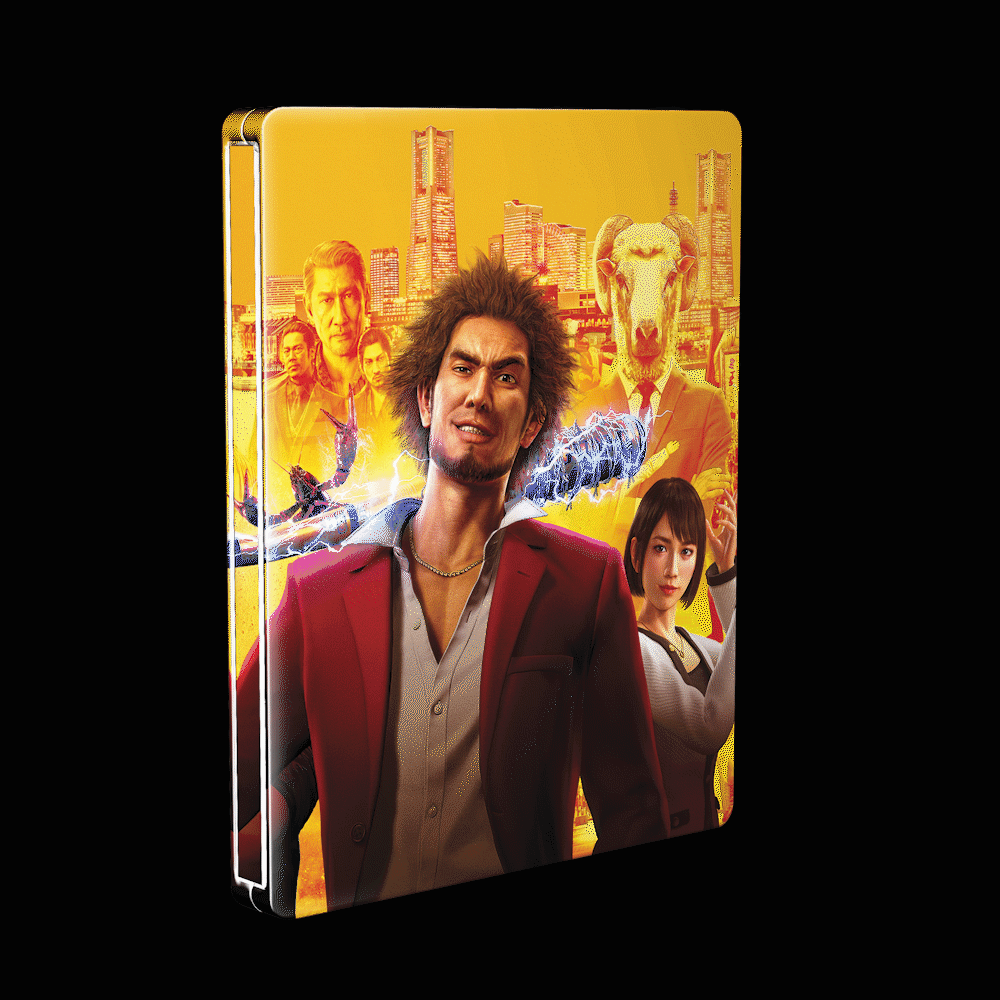
Assembly Instructions

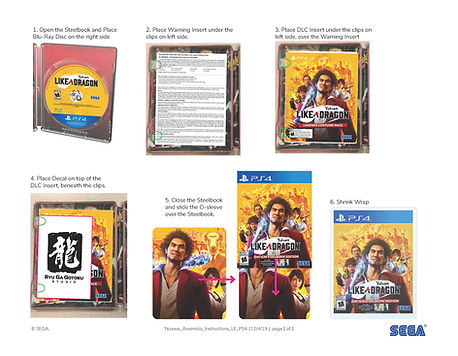
Sell Sheets


Packfronts

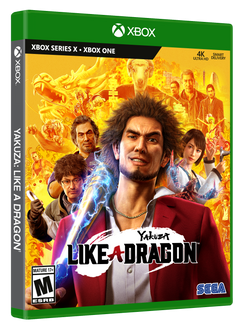

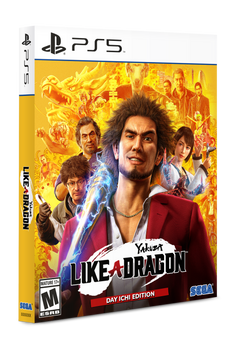
Web Skin/Takeover
Webskins


EU Media Buy Banners
These banners are used by the EMEA team for their media buy campaigns.
-
AUS, UK, FRE, ITA, GER (PEGI, USK, PEGI+USK), Spanish
-
Pre-Order Now and Available Now Variations
-
1st party Logos (Sony Microsoft, Nintendo)
-
150-200 banners.






Process on how I handle 200 Banners
-
Make sure to use smart objects for the key art and duplicate them. If you edit one, the rest will update. Currently if you Alt+Drag, a smart obj it will make a proper duplicate. Do not copy and paste as it will create a new smart object however this will not update properly.
-
All ratings should be in an organized folder.
-
All text should be in an organized folder as well. For "Pre-Order Now" and "Available Now" in EFIGS translation.
-
Important - Use Proper Naming Conventions for Your artboards and Layer Comps. This will make life a lot easier when exporting.
-
This is how I organize my artboards and how I label everything. PO for Pre-Order and AN for Available Now:


Currently there is no "official" way to export Layer Comps in conjunction Artboards. However a handy script can be used.
I use the following settings:

